Introduction: The Demand for Instant Customer Support
In today’s digital-first world, customer expectations for immediate and efficient support are higher than ever. Businesses are constantly challenged to provide timely responses to a growing volume of inquiries across various channels. While human agents are invaluable for complex issues, many common customer questions are repetitive and can be handled automatically, freeing up support teams to focus on more critical tasks.
This is where the combination of workflow automation tools like n8n and artificial intelligence (AI) comes into play. By integrating AI capabilities, such as natural language processing (NLP) and sentiment analysis, into automated workflows, businesses can create intelligent auto-response systems that not only provide instant answers but also understand the nuances of customer queries.
n8n, with its flexible and visual workflow editor, is an ideal platform for orchestrating these intelligent automation flows. It allows businesses to connect their communication channels (e.g., email, chat, social media) with AI services and internal systems, enabling a seamless and efficient customer support experience. This approach can significantly reduce response times, improve customer satisfaction, and optimize operational costs.
This guide will explore how to leverage n8n and AI to build an automated system for responding to common customer queries. We will walk through the process of setting up a workflow that listens for incoming messages, analyzes their content using AI, and dispatches appropriate, personalized responses. By the end of this tutorial, you will have a clear understanding of how to implement smart auto-responses that enhance your customer support strategy.
What is n8n?
n8n (pronounced “node-en”) is a powerful open-source workflow automation tool that allows you to connect various applications and services to automate repetitive tasks. It’s a low-code platform, meaning you can build complex automations with minimal programming knowledge, using a visual workflow editor. n8n stands out due to its flexibility and extensibility, offering:
•Visual Workflow Editor: Drag-and-drop interface to design and configure automation workflows.
•Extensive Integrations: Connects with hundreds of apps and services through pre-built nodes.
•Customizable Nodes: Allows users to create custom nodes for unique integrations or functionalities.
•Self-Hosting Capability: Can be self-hosted, providing greater control over data and privacy.
•Fair-Code License: Offers a balance between open-source principles and commercial viability.
n8n is ideal for automating data transfer, triggering actions across different platforms, and building complex business processes without writing extensive code. Its versatility makes it a perfect partner for integrating AI services into automated customer support pipelines.
What is AI in Customer Support?
Artificial Intelligence (AI) in customer support refers to the application of AI technologies to enhance and automate various aspects of customer interactions. This can range from simple chatbots to sophisticated virtual assistants capable of understanding complex queries and providing personalized responses. Key AI capabilities relevant to customer support include:
•Natural Language Processing (NLP): Enables AI systems to understand, interpret, and generate human language. This is crucial for analyzing customer queries and formulating coherent responses.
•Natural Language Understanding (NLU): A subset of NLP that focuses on extracting meaning and intent from text. NLU helps the AI determine what the customer is asking and what action needs to be taken.
•Sentiment Analysis: Identifies the emotional tone behind a customer’s message (e.g., positive, negative, neutral). This can help prioritize urgent or frustrated customers.
•Machine Learning (ML): Allows AI models to learn from historical data, improving their accuracy and effectiveness over time in understanding queries and providing relevant answers.
•Knowledge Management: AI can quickly search and retrieve information from vast knowledge bases to provide accurate and consistent answers to customer questions.
By integrating these AI capabilities, businesses can automate routine inquiries, provide instant support 24/7, and offer a more personalized experience, ultimately leading to higher customer satisfaction and operational efficiency.
Use Case: Automated Email Support for Common Inquiries
Consider a small e-commerce business that receives numerous customer emails daily, many of which are repetitive inquiries about order status, shipping times, or product availability. Manually responding to each of these emails consumes significant time and resources. Our goal is to automate responses to these common questions using n8n and an AI service for intent recognition.
Here’s how the automated workflow will function:
•Email Ingestion: The n8n workflow will monitor an incoming email inbox (e.g., Gmail, Outlook) for new customer support emails.
•AI-Powered Intent Recognition: For each new email, the subject and body will be sent to an AI service (e.g., OpenAI GPT, a custom NLP model) to determine the customer’s intent (e.g., “order status inquiry,” “shipping question,” “product availability”).
•Dynamic Response Generation: Based on the identified intent, the workflow will fetch a pre-defined, personalized response template. For example, if the intent is “order status inquiry,” the system might prompt the customer for an order number or provide a link to a tracking page.
•Automated Email Reply: The system will then send an automated email reply to the customer with the relevant information or next steps.
•Human Escalation (Optional): If the AI cannot confidently determine the intent or if the query is complex, the email can be flagged and forwarded to a human agent for review, ensuring no customer query goes unanswered.
This automated system will allow the business to provide instant, accurate responses to a large percentage of customer inquiries, significantly improving response times and freeing up human agents to handle more complex or sensitive issues. It transforms a reactive support model into a proactive and efficient one.
Step-by-Step Guide: Building an Automated Email Support System with n8n and AI
This section will guide you through setting up the necessary components and building your n8n workflow for automated email support. For each step, we will describe the action and indicate where a corresponding screenshot would be placed.
1. Setting Up Your AI Service (e.g., OpenAI API Key)
To perform intent recognition, we’ll use an AI service. For this guide, we’ll assume you’re using OpenAI’s API. You’ll need an API key to authenticate your requests.
Action:
1.Go to the OpenAI platform and log in to your account. If you don’t have one, sign up.
2.Navigate to the API keys section (usually under your profile or API settings).
3.Create a new secret key and copy it. Keep this key secure.
Screenshot Placeholder:
2. Installing and Launching n8n
Ensure your n8n instance is running. You can access it via http://localhost:5678 if running locally.
Screenshot Placeholder:
3. Creating a New n8n Workflow
Start by creating a new, empty workflow in n8n.
Action:
1.In the n8n dashboard, click on ‘New Workflow’ or the ‘+’ icon.
Screenshot Placeholder:
4. Adding the ‘Email’ Trigger Node
Our workflow will be triggered by incoming emails. We’ll use an Email Trigger node for this.
Action:
1.Click on ‘Add first node’ and search for ‘Email’. Select the ‘Email’ trigger node.
2.Configure the email account you want to monitor. This usually involves providing IMAP/POP3 details or connecting via OAuth for services like Gmail or Outlook.
3.Specify the folder to watch (e.g., ‘INBOX’).
Screenshot Placeholder:
5. Extracting Email Content with a ‘Function’ Node
We need to extract the subject and body of the email to send to our AI service.
Action:
1.Add a ‘Function’ node after the Email trigger node.
2.In the Function node, use JavaScript code to extract the relevant fields. For example:
Screenshot Placeholder:
6. Sending Email Content to OpenAI for Intent Recognition
Now, we’ll send the extracted text to OpenAI to determine the user’s intent.
Action:
1.Add an ‘OpenAI’ node after the Function node.
2.Configure your OpenAI API key as a credential.
3.Select the ‘Chat’ operation and choose a suitable model (e.g., gpt-3.5-turbo).
4.Set up the ‘Messages’ to prompt the AI to identify the intent. For example:
Screenshot Placeholder:
7. Using a ‘Switch’ Node to Route Based on Intent
Based on the AI’s response, we’ll use a ‘Switch’ node to direct the workflow to the appropriate response path.
Action:
1.Add a ‘Switch’ node after the OpenAI node.
2.Configure the Switch node to check the output from the OpenAI node. For example, if the OpenAI node’s output is in {{ $node[“OpenAI”].json.choices[0].message.content }}, you would set up rules for each intent:
•Rule 1: If the output contains “order status inquiry”, route to path 1.
•Rule 2: If the output contains “shipping question”, route to path 2.
•Rule 3: If the output contains “product availability”, route to path 3.
•Default: If none of the above, route to a default path (e.g., for human escalation).
Screenshot Placeholder:
8. Sending Automated Responses with an ‘Email’ Node
For each intent path, we’ll add an ‘Email’ node to send a pre-defined response.
Action:
1.For each output of the Switch node, add an ‘Email’ node.
2.Configure the ‘To’ address to be the sender of the original email ({{ $node[“Email Trigger”].json.from }}).
3.Set the ‘Subject’ to be a reply to the original email (e.g., Re: {{ $node[“Email Trigger”].json.subject }}).
4.Write the appropriate response body for each intent. For example, for “order status inquiry”:
Screenshot Placeholder:
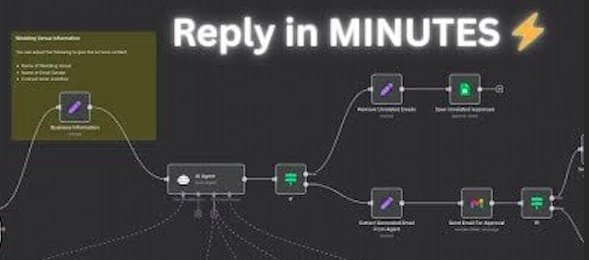
9. Testing and Activating Your Workflow
Finally, test your workflow to ensure it’s working correctly.
Action:
1.Activate your n8n workflow.
2.Send an email to the monitored inbox with a query like “What is the status of my order?”
3.Observe the workflow execution in n8n. You should see the email trigger, the AI recognize the intent, the Switch node route correctly, and an automated email reply sent.
Screenshot Placeholder:
10. Advanced Enhancements
•Dynamic Data: Integrate with a database or CRM to fetch real-time data (e.g., actual order status) and include it in the response.
•Sentiment Analysis: Add another AI step to analyze the sentiment of the email and prioritize urgent or negative inquiries.
•Multi-Channel Support: Adapt this workflow to handle messages from other channels like Slack, Discord, or a website chatbot.
•Human Escalation: For the default path in the Switch node, create a workflow that forwards the email to a human agent’s inbox or creates a ticket in a support system like Zendesk or Jira.
